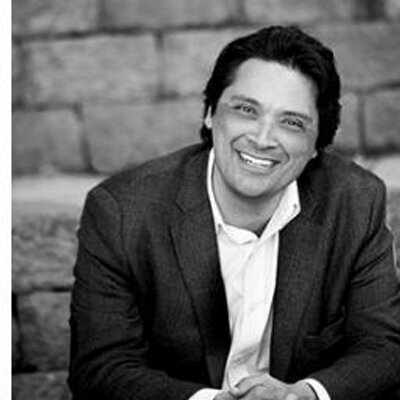Frequently Asked Questions
ABOUT THE LICENSE
Klynt Demo Edition includes all Klynt features. It’s like a Pro Edition available for a 14-day trial period. You can modify the Demo project available or create one new project. However, you can’t upload your demo project online.
You sure can. Upgrading to a paid edition will not make you lose your work.
When you buy a Klynt Edition, you can keep it installed for as long as you want. The free updates are limited to a one-year period.
Yes, we designed a special Education Edition for students, educators and campuses. Also, we offer special discounts if you buy multiple licenses on our store. Contact us if you have any question: sales@klynt.net
Yes, but you can’t do it simultaneously. You will need to unlock your license key (Klynt > Register > Unregister this computer) before using it on another other workstation.
You can’t use the same license on two workstations at a time. You have to unregister (Klynt > Register > Unregister this computer) your license before using it on another workstation.
If you have re-installed your workstation or changed it without unregistering your license, please contact us support@klynt.net.
INSTALLATION ISSUES
Klynt is compatible with PC and Mac. You can check this page for detailed information about the recommended hardware configuration.
To install Klynt, create an account here to download and install Klynt.
YOUR PROJECT
The easiest way to open a project is to click on the thumbnails from the welcome screen of Klynt Desktop Editor. If you don’t see the thumbnail of the project you wish to open, you can locate your project manually by clicking on “Open an existing project: Browse”. Search for the file with the .klynt extension inside your project folder.
When you first create them, your project folders are located on your computer, in Documents/Klynt_v3 for Mac users and in My Documents/Klynt_v3 for Windows users.
Yes you can change the location of your projet folder. Once your project folder is moved to its new location, Double click on your project_name.klynt file to open it in Klynt Desktop Editor.
If you want, for example, to translate a projet, you can create a copy of it. With the Pro version of Klynt, just create a new project and click on “Create a new project using existing project(s)”.
Tags and descriptions are used in the Klynt player for SEO (search engine optimisation), in the index menu and in the search widget.
You can change its size at any moment but keep in mind that you may need to rearrange your layout within each sequence after changing it. We advise you to set up your project player size and ratio before starting your project.
Yes you can copy a project folder from a workstation to another. But, both folders must have the same name on both workstations.
Klynt creates automatic backups of your project. So you can easily go back to a previous version by opening a version stored in the “Autosave” folder of your project and removing the date information from the title so it has the same name as the project folder.
Yes, you can change it for your own logo directly from the design settings of your project if you have Klynt Pro or Enterprise Edition.
YOUR MEDIA FILES
With Klynt, you can edit images, videos and audio files. You can also use YouTube, Vimeo or Brightcove videos directly in Klynt. Check out our documentation about Klynt Media Library for more details
You can find more informations about this subject by reading this article.
All your media files are stored in the “Medias” folder inside your project folder. Each type of media is stored in a specific folder. The thumbnails folder is automatically generated by Klynt.
Just drag and drop the new version to the media library in the editor. Klynt will ask you if you want to update it. It is recommended not to change media directly in the project folder.
It is not possible to remove or hide ads embedded in YouTube videos. Check out our plugin for Vimeo pro or Brightcove if you want to avoid unwanted ads display
Yes, since Klynt 3.1 update! Check this blog post for more information.
TEXT ISSUES
Quotation marks and quotes that are copied into Klynt from an external document do not always show correctly and must be re-entered manually in Klynt.
To import custom font, you need Klynt Pro, Enterprise or Academic Edition.
To display personal font on Internet Explore browser, you need to convert them in “.eot” format. Please check our documentation about fonts.
Fonts interpretations may vary from one browser to another. You may need to increase the size (height and width) of the text block to make the scrollbars disappear.
You can design your text directly in Klynt (in Project > Design Settings > Text Styles). If you want more customization, you can do it by adding CSS style in the player.css file stored in the folder “your_project/Resources/css”.
MOBILE COMPATIBILITY
Yes. Klynt player's code is compatible with mobile devices. Keep in mind that due to the limited size of mobile screens, it is recommended to create a specific version of your project for these devices.
There are some restrictions imposed by constructors on mobile devices. For example, on iOS devices, it is not possible to play two media files simultaneously or to launch a project in fullscreen. We cannot do anything against those restrictions.